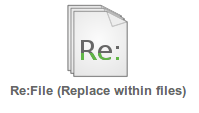You want to replace terms in several files at once? In this article I introduce a helpful online tool for replacing in files.
The popular office software packages such as Microsoft Office, Open Office and Libre Office provide all a function called “find and replace”. For example in Microsoft Word you can use [Ctrl] + [H] to open the find and replace dialog box.
But these find and replace functions have a disadvantage: What if you want to replace several terms in several files at once? They mostly support just replacing one term in one file. Although some addons for the office software packages provide additional features, you can not replace easily in documents with different file formats.
Easy replacing in several documents at once
An easier way saving your time is the free online tool Re:File. You can define several find and replace-commands and choose many files, in which the tool should replace.
The most important file types are supported. Starting from Microsoft Office document types: Microsoft Word (.docx), Microsoft Excel (.xlsx), Microsoft Powerpoint (.pptx). Up to Libre Office and Open Office document types: Writer (.odt), Calc (.ods), Impress (.odp). Last but not least XML and text files are supported. For the current supported documents type just check the tool website.
Just keep one thing in mind: Using an online tool, you send your documents to other servers, although 60tools promises strong data protection and deletes your data a short time period after you used the tool.
How To: Replace in documents
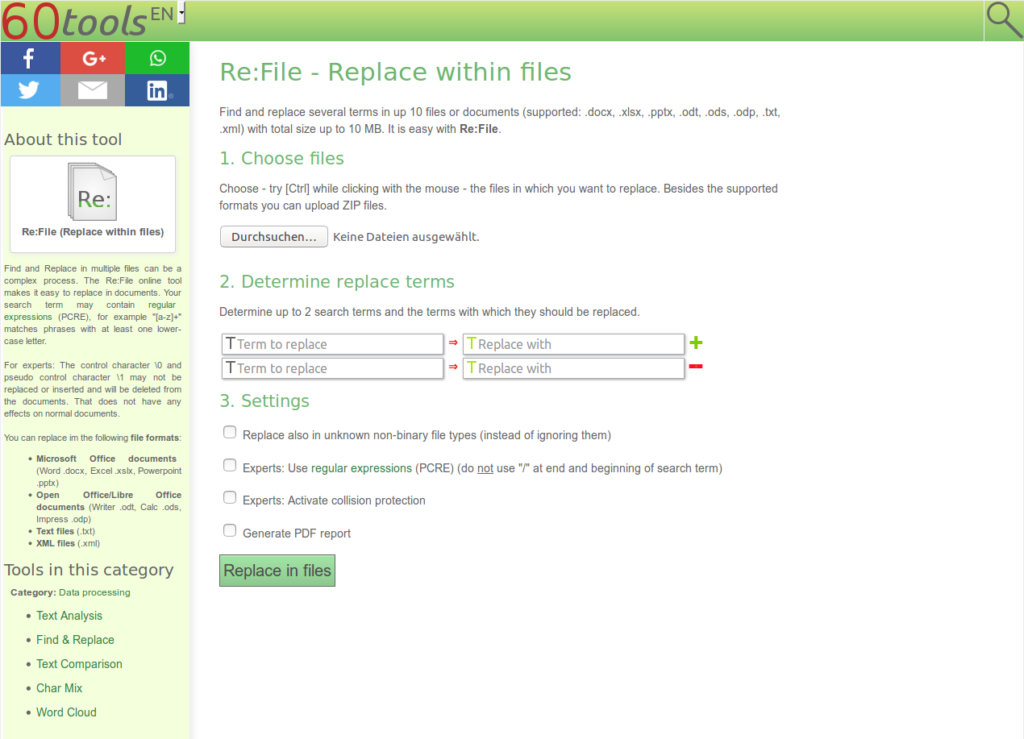
- Visit Re:File (by clicking the link or the screenshot above).
- Choose the files you want to replace in. Click on the dialog and choose multiple files by clicking and holding [Ctrl]. You can also upload ZIP files containing other files. Please keep in mind there is a file and file size limit.
- Determine the terms you want to replace. There is a maximum count of replace terms, until you reached this limit you can add lines by clicking “+” or delete lines by clicking “-“.
- Make further settings. In the English version of the tool not all settings shown in the screenshot may be available for free.
- Click the button.
- Done! Now you can download your files as a ZIP file.
Additional settings
At the moment the additional settings are only available in German and not for free anymore. But one day these additional replace features may be available in the English version too.
For example you can do replace with PCRE regular expressions, which you can test for example on regex101.com. You can generate and download a PDF report of the replacing and can also replace in unknown text files (for example HTML files).
Conclusion
But also without these additional features, the replace tool is very helpful. While you can use your office software to replace in each document separate, you can use this tool online tool replacing several terms in several documents at once.